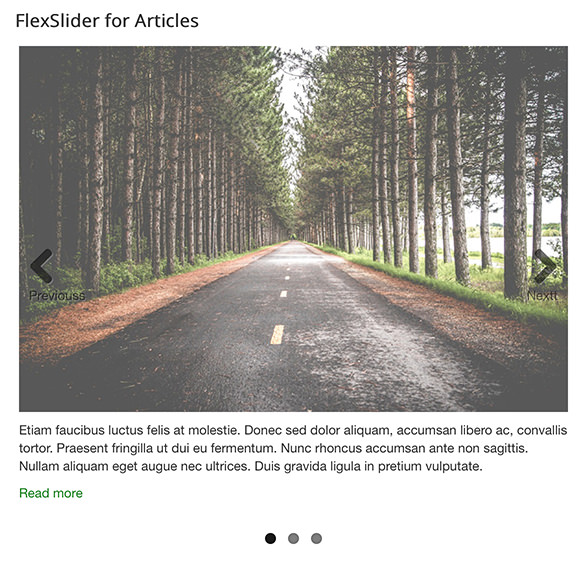Download and install FlexSlider for Articles
- Download FlexSlider for Articles
- Decompress the file to reach two zip files, vglibrary-x.x.x.zip and mod_flexslider_articles-x.x.x.zip.
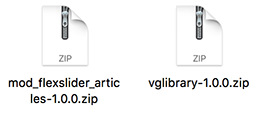
Install both through:
- Extensions
- Manage
- Upload package file
- Browse the zip file
- Click “Upload and install” button
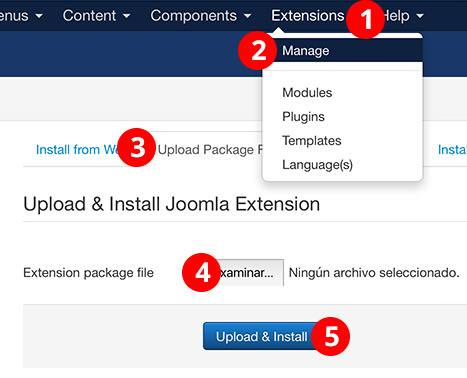
Create a FlexSlider for Articles module
Create a FlexSlider for Articles module through:
- Extensions
- Modules
- New
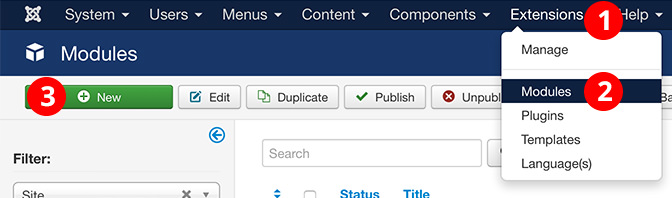
Choose “FlexSlider for Articles”
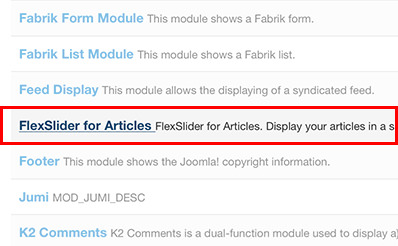
Article settings
- Category. Choose some articles categories
- Filter Articles. Choose between any, no featured, just featured.
- Ordering type. By creation date, modified date or order.
- Ordering. Ascendant or descendant.
- Number of articles to show. Maximum number of articles.
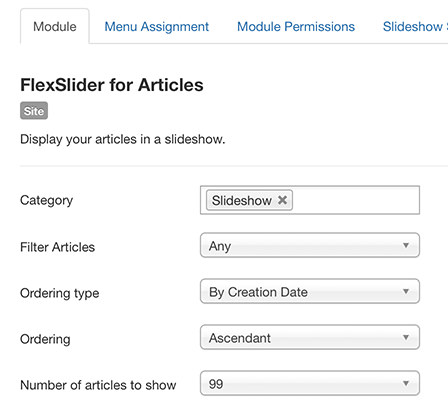
In the Advanced tab you will find a param to disable jQuery in case your template is already loading it.
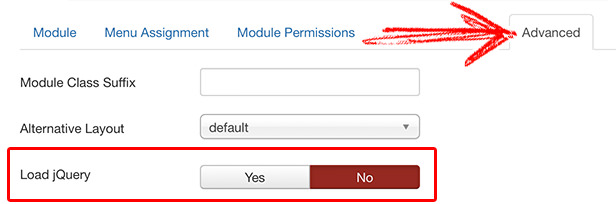
Extra article settings (PRO only)
Read more. Show/Hide Read more.
Show article’s title. Enable/Disable article’s title.
Link article’s title. Enable/Disable link article’s title.
Show article’s intro image. Show/Hide article’s intro image (if any).
Link article’s intro image. Link article’s intro image.
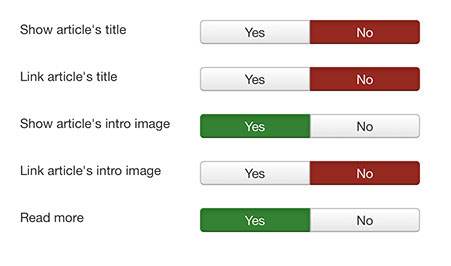
Slideshow settings (PRO only)
In the Slideshow settings tab you can customize several features:

The end result
Depending on the settings, FlexSlider for Articles module will display the intro text, intro image (if any), titles, readmore links, etc. as slides: