Download and install Tweet Cards
- Download the plugin from here.
- The file you would download would be named as plg_tweetcards_x.x.x.zip.
Install it through:
- Extensions
- Manage
- Upload package file
- Browse the zip file
- Click “Upload and install” button
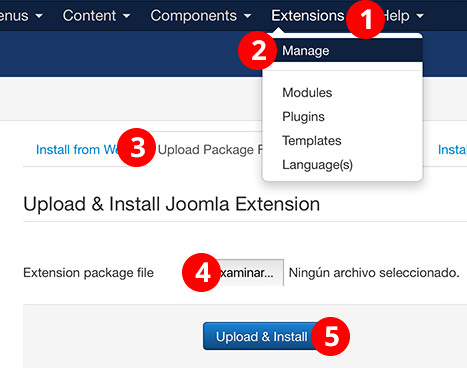
Tweet Cards params
Change the settings for Tweet Cards:
- Go to Extensions
- Plugins
- Search “Tweet Cards”
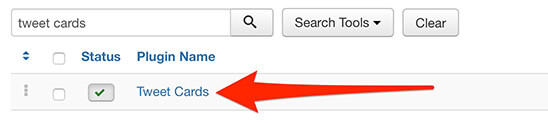
- Type your Twitter username with @ at the beginning.
- Choose the Type of Card
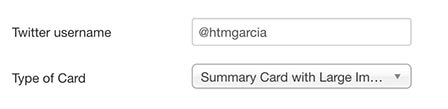
- Save and close
Note: be sure Status is set as “Enabled” in order to make the plugins work.
The end result
Share the URL of your Joomla articles on Twitter and click “tweet” button:
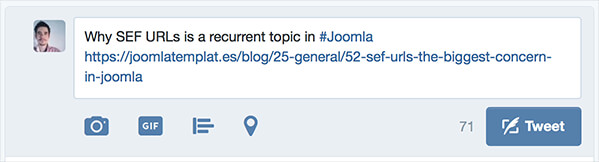
Your link would turn into a beautiful card showing the article image and description.
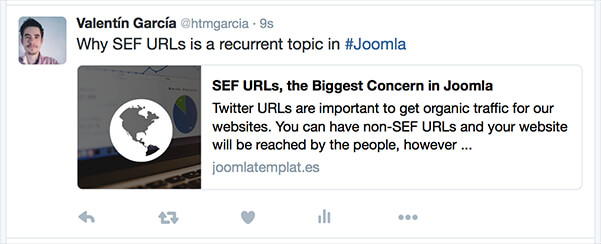
Troubleshooting: your article images are not being displayed in your tweets?
When no image is displayed in your tweets, please be sure there is an intro image in your artcile, or an image exists inside the article’s content.
If your article has indeed at least one image, edit the file robots.txt (located in www.yoursite.com/robots.txt) and add this syntax at the very end to allow Twitterbot to access your images/ folder:
User-agent: Twitterbot
Allow: /images
